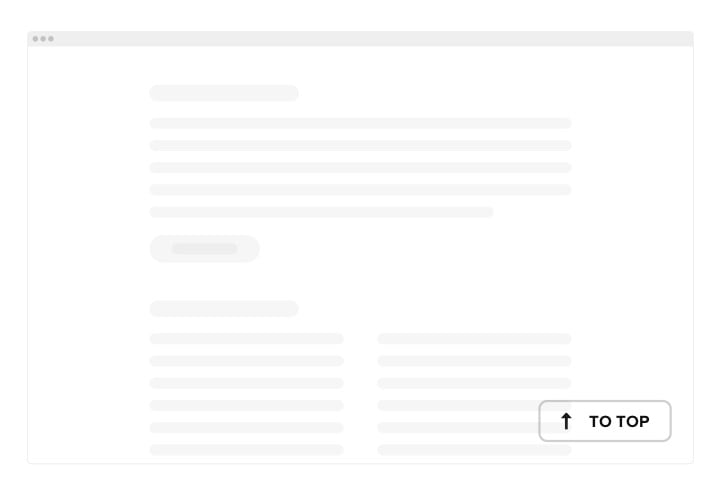Elementor Back to Top Button Widget

Create your Back to Top widget
Screenshots
How the Back to Top Button for Elementor Can Improve Your Website
Improve your website’s navigation with Elfsight’s Back to Top button. This handy widget allows users to quickly scroll back to the top of the page with a simple click, saving time and enhancing the user experience. Whether you’re running a blog, an e-commerce store, or a portfolio, this feature will make your website more accessible and user-friendly, particularly for longer pages.
Adding a scroll to top functionality will make your website more intuitive, as users can easily navigate to the top without the need to manually scroll. This small yet powerful widget is essential for websites with long content or extensive pages. It’s customizable to match your design, giving you full control over its appearance and functionality.
Enhance your website’s usability with Elfsight’s Back to Top widget, start using it for free today!
Key Features of the Elementor Back to Top Button
The Elfsight Scroll to Top button offers a range of features to enhance your website’s user navigation:
- Customizable Design: Choose from a variety of icons, colors, and more to match your website’s style.
- Responsive: The button adapts to different screen sizes, ensuring smooth functionality on both desktop and mobile devices.
- Adjustable Position: Easily adjust the placement of the button on your page, ensuring it’s always accessible to your visitors.
- Easy Setup: No coding required! Simply add the return to top button via a user-friendly interface.
- Visibility Options: Set conditions for when the button appears, such as after the user scrolls down a specific percentage of the page.
How to Add the Back to Top Button to Elementor
Adding the Back to Top button to your Elementor website is simple and doesn’t require any coding skills. Just follow these easy steps:
- Select Your Template: Open the Elsight editor and select the template that best suits your needs and design.
- Customize Your Widget: Tailor the design of your button. Choose your icon, size, color, and position, and configure the visibility settings.
- Copy the Generated Code: Once you’ve customized the widget, copy the generated embed code.
- Embed the Code: Go to your Elementor editor, add an HTML widget, and paste the code into the appropriate section of your page.
If you encounter any issues or need further assistance, our support team is always available to help to ensure everything works perfectly.